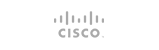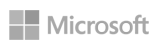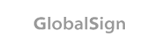1. Log in to cPanel, if you haven’t already done so
2. If you haven’t already done so, create a php.ini file or locate an existing php.ini file in the File Manager.
3. Select the php.ini file by clicking on it once and then click Code Editor
4. Ensure you have the correct file selected and then click Edit
5. You may now add your code or make changes you require.
Below are some examples of the changes that can be made along with the syntax to use. The notes in brackets are not part of the syntax:
post_max_size = 20M (Maximum size of POST data that PHP will accept, in megabytes)
upload_max_filesize = 20M (Maximum allowed size for uploaded files, in megabytes)
max_execution_time = 30 (Maximum execution time of each script, in seconds)
max_input_time = 60 (Maximum amount of time each script may spend parsing request data, in seconds)
memory_limit = 8M (Maximum amount of memory a script may consume, in megabytes)
magic_quotes_gpc = Off (Magic quotes for incoming GET/POST/Cookie data)
magic_quotes_runtime = Off (Magic quotes for runtime-generated data, e.g. data from SQL, from exec(), etc.)
6. Once you have finished editing your php.ini file, click Save Changes from the top right of the editing window. Important note: The php.ini file customisations will only apply to the directory it is placed in. In order to overcome this, you will need to make your php.ini file apply to all folders and sub folders (recursive). To do this follow this guide:
**Modifying the .htaccess file to use a custom php.ini file throughout your website
- 0 användare blev hjälpta av detta svar