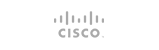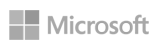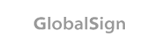Resetting your cPanel password and finding your cPanel username is easy and can be handled directly in our support system. You can even log into your cPanel from our support system without having to enter a username or password which is also detailed in this article.
To reset your cPanel password and/or log into your cPanel from our support system:
Log into the support system at https://bingloft.com/clientarea.php
Click on "Services" in the blue menu bar at the top and then "My Services" from the drop-down menu.
Click on the "Status" of the service for which you need to reset the password or view the username.
On the left side information under "Actions" you will see "Change Password"
On the "Change Password" screen you will be able to enter a new password for your cPanel account.
If you wish to see your cPanel username you can see it as well by clicking "Login to cPanel" under "Actions" in the left side information. Once logged into your cPanel your username will be in the very top-right on the 'Basic' theme [black bar across the top] or on the top of the statistics on the left side in the 'Retro' theme.
If you have any problems logging in after resetting your password it is possible our server has blocked you due to too many login failures. This block will expire automatically after 30 minutes however please feel free to open a support ticket if you do not wish to wait or you have other issues.
- 0 Kasutajad peavad seda kasulikuks