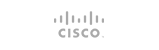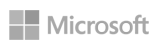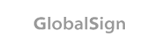Creating backup.
Before you start creating backup, make sure You have enough available free space on Your account.
To create backup of all data on Your account, follow below steps:
- Log in to Your DirectAdmin
- If You have more then 1 domain, click any of them to get to main menu of DirectAdmin.
- Click “Create/Restore Backups” and then “Create Backup”.
- Creating backup will be added to tasks queue, time needed to finish this task depends on amount of data, that You store on Your account.
- After creating backup, You will get message in Your DirectAdmin panel.
Location of your backup file is in /backups directory, You can check it with “File Manager”, click it and download it to Your PC.
Restoring backup.
- Log in to Your DirectAdmin
- If You have more then 1 domain, click any of them to get to main menu of DirectAdmin.
- Click “Create/Restore Backups” and under “Select a File to Restore” tab, select which file You would like to restore.
- Click “Select Restore Options”, task to restore backup will be added to tasks queue.
- After restoring backup, You will get message in Your DirectAdmin panel.
- 0 Users Found This Useful