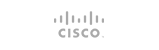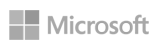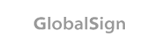WordPress is very easy to install and you can create a website in WordPress even if you don’t have any technical knowledge. Here are some advantages that you get with WordPress.
Advantages of using WordPress:
- Mobile responsiveness: As the internet is now easily accessible on mobile phones, we have to make sure that our valuable users can access the website from their mobile phones. Thousands of WordPress themes are mobile responsive, meaning they change how a page is displayed depending on the device the user is using.
- Versatile: WordPress site can help to highlight your brand and share it. WordPress developers constantly create new themes and plugins. As WordPress is an open-source content management system, developers can create new plugins and themes that allow us to customize our website even more. For example, the Contact Form 7 plugin will help you create contact forms on your WordPress website.
- Easy to use: Even if you are not a technical person, you can easily create a website with WordPress. WordPress site can be edited from anywhere. You can write a blog post from your phone and run updates from your home computer. WordPress interface is user-friendly.
WordPress installation on DirectAdmin using Installatron.
In this short tutorial, we will demonstrate how to install WordPress on the DirectAdmin control panel. It is very easy to install WordPress if your DirectAdmin comes with Installatron. It is a one-click web application installer that enables photo galleries, forums, shops, and other top web applications to be instantly installed on your desired domain name.
So, here are the steps to follow if you want to install WordPress on DirectAdmin using Installatron.
1) Login to the DirectAdmin control panel using http://<yourserverIP>:2222.
2) Navigate to “Installatron Application Installer” under the “Advanced Features” section.

3) Select the “WordPress” application from the Installatron.

4) Click the button “Install this application”.

5) You can specify the directory in which you want to install WordPress and finally click on the “Install” button. It might take a few seconds for WordPress to install properly. Once done, you can access the admin section of your WordPress site for customization.
- 0 Users Found This Useful