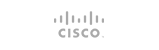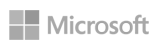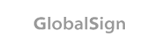The 500 Internal Server Error is a very general HTTP status code that means something has gone wrong on the web site's server but the server could not be more specific on what the exact problem is.
Resolution Possibilities
The 500 Internal Server Error is a "server-side" error, meaning the problem is not with your PC or Internet connection but instead is a problem with the web site's server.
Even though the issue is not yours to troubleshoot or resolve, there are a few things you can do:
If the 500 Internal Server Error message appears during the checkout process at an online merchant, be aware that duplicate attempts to checkout may end up creating multiple orders - and multiple charges! Most merchants have automatic protections from these kinds of actions but it's still something to keep in mind.
- Retry the web page by clicking the refresh/reload button or trying the URL from the address bar again. Even though the 500 Internal Server Error is reporting a general error on the web site's servers and not your computer, the server error may only be temporary. Trying the page again will often be successful.
2. Come back later. The 500 Internal Server Error message is one of the most common error message seen when checking out during an online purchase so sales are often disrupted. This is usually a great incentive to resolve the issue very quickly.
3. Try Clearing your cache and browser history. It could be possible that the page you are seeing is a cached version, so after the cache is cleared it will go away.
4. You can check the error log button in cPanel under the logs section to see what errors are being given if you have cPanel hosting with us. Sometimes 500 errors can be due to syntax errors in a .htaccess file or other things you may be able to quickly fix yourself.
-
- First, log into cPanel within the “Shared Hosting” tab. View our guide here for further details on how to do this.
- Scroll down to the “Metrics” section. And click the “Errors” icon.
- First, log into cPanel within the “Shared Hosting” tab. View our guide here for further details on how to do this.
This log will display a list of error messages from your website. You will find detailed information about each error including: the date and time of the error, some information about the client receiving the error, description of the error and information about which folder or file is generating the error. From this log, you can seek resolution depending on the information about the error that you receive.
- 0 Users Found This Useful