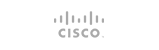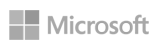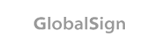Remote MySQL connections are disabled by default in cPanel servers because they are considered a potential security threat. Using the tools in the Web Host Manager (WHM) and the domain-level cPanel interface (usually http://domainname.com/cpanel) remote hosts can be added which the server allows to connect to the MySQL service.
Before using either of the following techniques, you will need to to open up port 3306 in your server’s firewall.
Enabling Remote MySQL in the WHM Interface
Log in to the server’s WHM interface and find the section in the left-side navigation bar labeled SQL Services. You can sort the list by typing ‘sql’ in the search box. Click on the link marked Additional MySQL Access Hosts:
On the following page, enter one or more hosts or IP addresses in the text box (1) and click the Save button (2). If you wish to activate these settings on all user accounts see (3).
Now that the remote connection has been activated in the WHM each domain account that wants to use the remote connection will need to activate it in their own cPanel interface.
Enabling Remote MySQL in the Domain cPanel Interface
Log in to the domain’s cPanel interface and find the section on the main page labeled Databases.
In the Databases section find the link/button labeled Remote MySQL and click on it.
The following page will appear in your browser. Add a hostname or IP address that you want to grant remote MySQL access to (1) and then click the Save button (2).
If a host or IP address needs to be removed from this list you can click the ‘Delete’ button next to the entry in the list.
Once you have made your changes, additions, or removals to the list you can return the main page of the cPanel interface, or log out if you have no other tasks to take care of.
- 0 Users Found This Useful