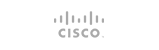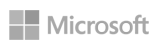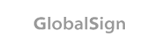How to add Google Apps MX records in cPanel
- Login into cPanel using provided URL and its credentials
- Go to Mail section
- Click on MX entry
- Select Remote mail exchanger
- Under Add New Record enter all records provided by Google following the priority specified by them and the destination. All will be automatically assigned for the domain name you have chosen from the drop-down menu
- Remove the default MX record added for your domain name. If no changes were previously made, it will be the one with priority 0 pointing to your domain name.
- 0 Users Found This Useful