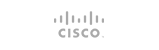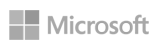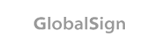1. Click on the E-mail Filtering link in the Mail area.
2. Click on the Add Filter link.
3. Click on the required header field in the first drop-down list. These are the various fields in any e-mail message.
4. Click on the required filter action in the second drop-down list. This action will act on the text entered in the third field. * equals - match the text exactly (whole words only). "Credit" will block "Credit". * matches regex - matches the text based on regular expression (regex) rules. Regular expressions are a powerful but complex area. You do not need to use regular expression filters for most circumstances. * contains - match the specified text in any circumstance. "porn" will block "porn" and "pornography". * begins with - match the specified text when it is the beginning of a word. "porn" will block "porn" and "pornography" but not "teenporn".
5. Enter the filter text in the third field. This text is case sensitive.
6. Enter the destination for the filtered e-mail in the Destination field. There are three separate types of destination: * Destroy the e-mail - Enter Discard in the field. * Redirect to another address - Enter the e-mail address to which to redirect the e-mail. * Redirect to a script - Enter the full script path on the machine that hosts your web site.
7. Click on the Activate button
|
v How to add an e-mail filter(spam)? |
|
|
- 0 Users Found This Useful