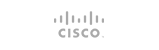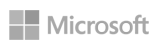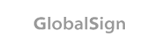This guide provides instructions for modifying .htaccess to use a custom php.ini throughout your cPanel site.
1. Log in to cPanel, if you haven’t already done so
2. Create a custom php.ini, if you haven't already done so.
3. Locate the absolute path of your cPanel Home Directory and make a note of it.
4. Open File Manager
5. Select the .htaccess file by clicking on it once and then click Code Editor 
6. Ensure you have the correct file selected and then click Edit
7. Enter the following code, replacing homedirectory with the Home Directory you found in step 3:
<IfModule mod_suphp.c>
suPHP_ConfigPath /homedirectory/public_html/php.ini
</IfModule>
8. Once you have finished editing your .htaccess file, click Save Changes from the top right of the editing window.
- 1 Users Found This Useful